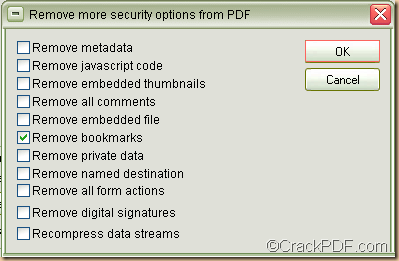With the help of the application PDF Password Cracker Enterprise, you can easily remove PDF password and bookmarks. This article aims at showing how to do this kind of work. Please continue to read the contents below.
PDF password & Bookmarks
PDF password can be classified into PDF owner password and PDF open password. PDF owner password can protect PDF from editing, changing, copying, printing, etc. PDF open password can protect the PDF from opening.
Bookmarks are helpful when viewing the document on screen, but when being printed, it will waste space and slow down the transmission to the RIP.
PDF Password Cracker Enterprise is a professional application that can remove PDF owner password and user password. It can also remove bookmarks, comments, metadata, JavaScript code, embedded thumbnails, digital signatures, etc. from PDF.
In the following contents, you will see how to use it to remove passwords and bookmarks from PDF.
At first, please download PDF Password Cracker Enterprise. Then, please follow the setup wizard to install it on the computer.
After opening the application, please click the Load button within the “Encrypted PDF File” panel to add the encrypted PDF file into the application.
Then, in the “Type of attack” drop-down list, please select a proper attack method to remove the PDF passwords and bookmarks. If you remember part of the PDF password, please choose the “Brute-force” method and then set parameters in the “Brute-force range options” group box. If you choose the “Dictionary” method, you can load a new dictionary in the “Dictionary options” group box. The “Key search” method can be used after you tried the above two methods.
To remove PDF bookmarks, please click the Options button at bottom of the interface. In the pop up “Remove more security options from PDF” window, please check the radio button of “Remove bookmarks” and then click the OK button on the right side to enact the checking and go back to the main interface. Please see it in the next snapshot.
At last, please click the Start button at bottom of the main interface or the Decrypt button beside the “Load” button to start to remove the PDF passwords and bookmarks.
In the end of this article, if you are interested in PDF Password Cracker Enterprise, please download it via clicking the following button.