How to Prevent Screenshots of Legal PDF Evidence Files with DRM Screen Shield Technology
Protecting sensitive PDF files has always been a headache for legal teams, auditors, and compliance officers.
Every time I shared a PDF containing critical contracts or evidence, I worried someone could just take a screenshot and distribute it without permission.
It’s frustratingespecially when these files are supposed to stay confidential.
Even encrypted PDFs don’t fully solve this problem. You can set passwords and restrict printing, but screenshots? That’s a blind spot for most software.
This is exactly why I started using VeryPDF DRM Protector with Screen Shielda tool that stops screenshots dead in their tracks.
You can check it out here: https://drm.verypdf.com/.
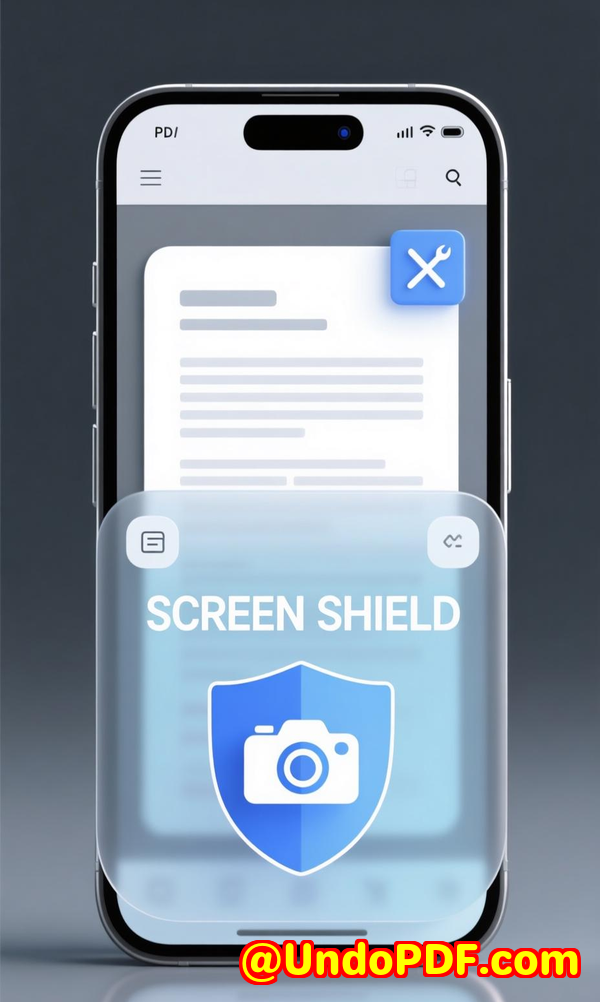
Why Traditional PDF Security Falls Short
I used to rely on standard PDF protection features: password locks, permissions settings, and even dynamic watermarks.
They helped a bit, but let’s be honestanyone determined could bypass them.
All it took was a quick screenshot, crop, and stitch trick, and suddenly your sensitive legal evidence is floating around unchecked.
Even worse, some recipients used third-party software to capture entire pages at once, rendering all those protections useless.
I realised there had to be a smarter way to protect my PDFs beyond just encryption.
That’s when I discovered VeryPDF DRM Protector’s Screen Shield.
How VeryPDF DRM Protector’s Screen Shield Works
The core idea is simple but powerful: it reduces the viewable area of a PDF on screen.
Instead of letting someone see the entire page at once, they only see a portion at a time.
Here’s what makes it unique:
-
Moveable Filter: A mask covers the PDF content, which you can move around.
-
Screenshot Detection: If someone tries to capture the screen or switches tabs, the content automatically hides or blurs.
-
Zoom Restrictions: You can disable zoom in/out buttons to prevent single-page screenshots.
-
Dynamic Watermark Integration: Combine it with watermarks showing recipient emails, IPs, or timestamp for extra deterrence.
When I first enabled Screen Shield on a set of confidential contracts, I immediately noticed the difference.
Recipients couldn’t just take a simple screenshotthey had to move the filter around, taking multiple shots to see the whole document.
It sounds minor, but it significantly discourages casual or even determined screenshot attempts.
Key Use Cases I’ve Found
The tool isn’t just for lawyersany industry dealing with high-stakes confidential files benefits.
Here are a few scenarios where I’ve personally used it:
-
Legal Evidence Files: Sharing scanned contracts, agreements, or court submissions.
-
Financial Reports: Internal company financial performance documents for executives.
-
Exam Papers: Schools or universities sending test questions securely to staff.
-
Intellectual Property: Sharing design plans, patent drafts, or R&D documents.
For me, the biggest wins came with legal evidence files.
Before, every PDF I sent had a nagging risk of being copied outside our secure channels.
After applying Screen Shield, I felt confident sharing sensitive information, knowing recipients would struggle to take full-page screenshots.
Features That Truly Made a Difference
I want to highlight three features that changed the way I handle PDFs:
-
Reduced Viewable Area
I can scale the visible portion of a page to 20%, 35%, or 50%.
It’s incredible how something so simple can prevent casual screenshot attempts.
For highly confidential legal files, I usually keep it around 35%.
-
Screenshot Detection and Blurring
The first time a recipient tried to capture a page, the content blurred instantly.
This real-time protection removes the need to chase people down or worry about unintended leaks.
-
Dynamic Watermarks
Adding a watermark with the recipient’s email and IP address was a game-changer.
It’s a psychological deterrentpeople are much less likely to try screenshots when their identity is visible.
I’ve also experimented with other PDF security tools. Most of them focus on encryption or copy restrictions, but none tackle screen capture effectively.
Some claim “screenshot protection,” but in my experience, they either fail with common tools or require complex setups.
VeryPDF DRM Protector made it simpleI set the parameters once, and I didn’t have to babysit every file.
My Personal Workflow
Here’s how I integrate VeryPDF DRM Protector into my routine:
-
Upload PDFs to the online portal or directly from cloud storage (Dropbox, Google Drive, OneDrive).
-
Apply Screen Shield and select the viewable area.
-
Enable dynamic watermarks with recipient details.
-
Configure access controls, like requiring an email login or setting a file expiry date.
-
Send the link to recipients via invitation; they receive it automatically.
I particularly love the versioning feature. If I spot a typo or update a contract, I can replace the file without breaking the access settings.
Recipients always see the latest version, and I don’t have to resend emails.
The Advantages Over Other Tools
Compared to standard PDF protections:
-
Stronger screenshot deterrent: Other tools rely on trust; Screen Shield relies on technology.
-
Integrated workflow: Upload, protect, share, trackall in one platform.
-
Granular access control: Decide who sees what and when, with easy revocation.
-
Analytics and tracking: I can see exactly who viewed my documents and for how long.
-
Customisation: Dynamic watermarks and moveable filters make each document unique per recipient.
Honestly, once you start using it, it feels like someone finally covered that last blind spot in document security.
Conclusion: Why I Recommend VeryPDF DRM Protector
If you handle legal documents, financial reports, intellectual property, or any sensitive PDFs, VeryPDF DRM Protector with Screen Shield is a must-have.
It stops screenshots, protects against leaks, and gives you detailed tracking of file activity.
I can now share confidential files without constantly worrying about unauthorised copying.
I’d highly recommend this to anyone who deals with large volumes of PDFs containing sensitive information.
Click here to try it out for yourself: https://drm.verypdf.com/
Start your free trial now and feel the peace of mind that comes with robust document protection.
Custom Development Services by VeryPDF
VeryPDF offers comprehensive custom development services to meet unique technical requirements.
Whether you need PDF processing solutions for Windows, Linux, macOS, or server environments, VeryPDF can tailor tools to your needs.
Their services include:
-
Programming & Integration: Python, PHP, C/C++, Windows API, Linux, macOS, iOS, Android, JavaScript, C#, .NET, and HTML5 solutions.
-
Windows Virtual Printer Drivers: Create PDFs, EMF, or images and monitor all print jobs.
-
Document Analysis & Conversion: Handle PDF, PCL, PRN, Postscript, EPS, Office documents, and more.
-
OCR & Table Recognition: Extract data from scanned PDFs and TIFF files.
-
Security & DRM Solutions: PDF encryption, digital signatures, watermarking, and access controls.
-
Cloud & Online Tools: File conversion, viewing, and digital signature management.
If you have specific technical needs or require customised solutions, contact VeryPDF via their support centre: https://support.verypdf.com/.
FAQ
1. Can VeryPDF DRM Protector stop all types of screenshots?
Yes, Screen Shield actively reduces the viewable area and blurs content when a screenshot attempt is detected.
2. Can I integrate dynamic watermarks with Screen Shield?
Absolutely. You can watermark each recipient’s email, IP, and timestamp directly onto the PDF viewable area.
3. Is it difficult for recipients to view the protected file?
There is some extra effort due to the reduced viewable area, but it’s minimal for legitimate users and highly effective against leaks.
4. Can I revoke access after sending a file?
Yes. You can revoke access at any time, even if the recipient already has the link.
5. What file formats are supported?
VeryPDF DRM Protector supports PDF, Word, Excel, PowerPoint, images, and even video previews in its online viewer.
Tags / Keywords
-
PDF screenshot protection
-
DRM screen shield
-
Legal PDF security
-
Prevent PDF copying
-
Confidential document protection
-
VeryPDF DRM Protector
-
Dynamic watermarks
This tool has changed the way I handle sensitive PDF files.
With Screen Shield, unauthorized screenshots are no longer a headache, they’re just a memory of the old, unsafe way.