Extract Specific PDF Pages Using a Java CLI Tool Without Opening Adobe Acrobat
Meta Description:
Quickly extract specific PDF pages using a Java CLI toolno Adobe Acrobat needed. Perfect for devs and power users looking to automate PDF work.
Tired of Opening Adobe Just to Yank Out a Few PDF Pages?
I was.
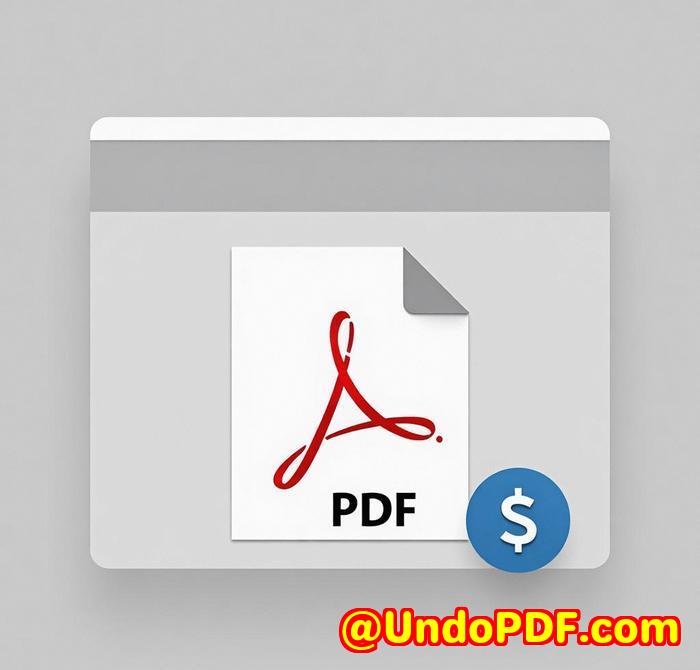
Every time I needed to pull a few pages from a PDFusually under deadline, always with frustrationI found myself trapped in Adobe Acrobat, clicking endlessly, waiting for it to load, and fighting with a clunky UI just to grab three pages.
And let’s be reallicensing Acrobat just to do this? Total overkill.
Then I found VeryUtils Java PDF Toolkit (jpdfkit). I’ll be straight: this tool saved me hours and wiped out a lot of unnecessary headaches.
What Is This Java PDF Command Line Toolkit Anyway?
This isn’t another “PDF editor” with a shiny UI.
jpdfkit is a Java-based command line tool that runs on Windows, macOS, and Linux. You don’t need Acrobat. You don’t even need a UI. It’s just clean, powerful CLI commands that do exactly what you askfast.
And if you’ve got a server-side use case? Even better.
This thing was built for developers, system admins, document managersanyone who wants to automate PDF manipulation or run workflows without touching a mouse.
Here’s How I Use It to Extract Specific Pages from a PDF
Let’s say I’ve got a 50-page PDF and I only need pages 3, 7, and 10. With jpdfkit, I just run:
That’s it. Done in seconds.
No opening files.
No visual editing.
No wasting time.
3 Killer Features I Use Regularly
1. Page Extraction with Precision
Like I said, this is the core feature that sold me.
I can extract any combination of pages, even ranges, like:
That would pull pages 1 through 5, page 9, and everything from 12 to the last page. Perfect when clients send giant PDFs and I only need the “useful bits.”
2. Page Deletion Without Breaking the File
Need to remove sensitive info?
You can run:
This cuts out page 13, and your document stays clean and professional.
Much better than trying to “redact” stuff manually.
3. Merge + Encrypt in One Go
I sometimes have to merge a few reports and slap on password protection before sending them out.
Here’s what I run:
This creates one file, encrypts it, and sets viewing permissionsall in one line.
Why I Ditched Other Tools
I’ve tried the whole rangefrom free online tools to big-name PDF suites.
The problem?
-
Online tools: Privacy risk + upload limits.
-
GUI editors: Slow, clunky, and often overpriced.
-
Adobe Acrobat: Heavy and expensive for basic tasks.
jpdfkit wins because:
-
It’s lightweight.
-
Fast as hell.
-
Works on any OS.
-
You can script everything.
Perfect for dev teams, IT admins, legal firms, finance teamsanyone who deals with PDFs daily.
Want the Shortcut to Better PDF Workflows?
If you’re spending hours dragging and dropping pages, dealing with bloated software, or writing hacky scripts to manage PDFs, jpdfkit changes the game.
I’d highly recommend it to anyone who processes PDFs regularly, especially if you’re working in tech, legal, or enterprise environments where efficiency matters.
Try it here: https://veryutils.com/java-pdf-toolkit-jpdfkit
Custom PDF Tools? VeryUtils Has You Covered
If your project needs something extra, like:
-
Hooking into Windows print jobs
-
TIFF to PDF conversion
-
OCR on scanned docs
-
PDF/A compliance
-
True digital signature workflows
VeryUtils offers custom development for PDF processing across Linux, macOS, Windows, iOS, Android, and web platforms.
They’ve built solutions with:
-
Python, PHP, C/C++, JavaScript, .NET
-
Virtual printer drivers
-
API hooks
-
Data extraction and barcode reading
-
Document layout analysis
If you need something built from scratch or want to level up your internal document handling systems, reach out to their team:
FAQs
Q1: Can I run jpdfkit on a headless Linux server?
Yes. It’s 100% CLI-based and Java-based, so it works perfectly on any server with Java installed.
Q2: Do I need Adobe Acrobat installed?
Nope. This tool works standalone and doesn’t rely on any Adobe software.
Q3: Can I batch process multiple files at once?
Yes. You can use wildcards like sample_*.pdf to batch merge, extract, or process PDFs.
Q4: Does it support password-protected PDFs?
Absolutely. Just pass in the input_pw argument and you’re good to go.
Q5: Is there support for PDF forms?
Yes, including AcroForms, static and dynamic XFA forms, and even data extraction from forms.
Tags or Keywords
-
extract specific PDF pages
-
Java PDF command line tool
-
automate PDF workflows
-
PDF CLI tool for developers
-
VeryUtils Java PDF Toolkit