How to Annotate PDF Contracts, Legal Papers, and Reports Online Using VeryPDF DRM Protector Without Downloads
Annotate, highlight, and secure PDF contracts and reports online with VeryPDF DRM Protectorno downloads or installations required.
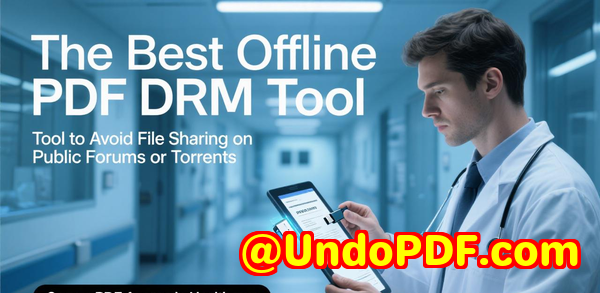
Every Monday morning, I used to dread opening dozens of PDF contracts and legal documents cluttering my inbox.
I’d spend ages jumping between apps, trying to highlight key clauses, add notes, or make correctionsand often, half my annotations got lost or messed up in the process.
Sound familiar?
That’s when I discovered VeryPDF DRM Protector, an online PDF annotation and security tool that completely changed how I handle documents.
No downloads. No complicated software. Just open your browser, upload your PDF, and annotate directly.
Why I Chose VeryPDF DRM Protector
I was hunting for something that could handle sensitive documents like contracts and internal reports while letting me mark them up clearly for colleagues.
Other tools I tried either required downloads, complicated setups, or just felt clunky for large PDF files.
VeryPDF DRM Protector stood out because it combines annotation, markup, and DRM protection all in one browser-based platform.
It’s perfect for anyone who deals with:
-
Legal teams reviewing contracts
-
Finance professionals auditing reports
-
Educators giving feedback on research papers
-
Project managers managing multi-page reports
And the best part? Everything is secure, GDPR-compliant, and fully encrypted.
Powerful Annotation Tools That Work in Your Browser
The first thing I noticed is how feature-rich the annotation tools are.
With VeryPDF DRM Protector, you can:
-
Highlight text in any colour and thickness I often need to draw attention to key clauses in contracts, and the highlighter tool is flexible enough to pick multiple colours and line widths.
-
Add text annotations with different font sizes and colours Perfect for leaving clarifying comments or questions right next to the relevant section.
-
Use the pen tool for freehand notes Sometimes typing isn’t enough, and I like drawing arrows or circling sections, especially when preparing a visual summary of a report.
-
Insert images directly into the PDF I once needed to attach a chart to a legal brief, and it was as simple as dragging and dropping.
These tools all work directly in the browser, so I don’t need to install anything.
It’s cross-platform tooWindows, macOS, Linux, iOS, Androidyou name it.
Annotating on a tablet while commuting has become a regular part of my workflow.
Advanced Viewing Modes That Make Reviewing PDFs a Breeze
Another standout feature is the flexible viewing modes.
I used to struggle with large contracts or multi-page reports because scrolling and flipping pages in older PDF readers is a pain.
VeryPDF DRM Protector lets you:
-
Switch between vertical, horizontal, wrapped, or single-page views
-
Adjust page spreads to odd, even, or no spreads
-
Zoom in and out seamlessly without losing clarity
This was a game-changer when I had a 200-page contract to review.
I could flip between sections quickly, keep all annotations visible, and never lose my place.
Saving and Sharing Annotations Without Losing the Original
One concern I always had with other PDF annotation tools is losing my edits or breaking the original file formatting.
With VeryPDF DRM Protector, I can:
-
Append annotations directly to the DRM-protected PDF
-
Save edits securely in the VeryPDF database (in the custom-built version)
-
Share annotated PDFs with colleagues immediately
In one project, I had to annotate a set of sensitive contracts, highlight compliance issues, and share feedback with a legal team across three offices.
Everything stayed perfectly formatted, annotations intact, and everyone could see my notes in real-time without downloading anything.
Highlight, Comment, and Draw Anywhere
For me, the speed and clarity of feedback is crucial.
The tools I use most often:
-
Text marker/highlighter pick colours, highlight multiple passages, even search and highlight all instances of a term with one click
-
Text boxes add comments without interfering with the layout
-
Freehand pen circle, underline, or draw arrows to guide attention
This flexibility made reviewing a 150-page research report surprisingly enjoyable.
I could focus reviewers exactly where they needed to look, making collaboration faster and clearer.
Security You Can Trust
When dealing with contracts, financial reports, or legal documents, security isn’t optional.
VeryPDF DRM Protector is:
-
GDPR and ISO/IEC 27001 compliant
-
Fully TLS encrypted
-
Auto-deletes uploaded files after one hour unless saved in a secure account
This gave me peace of mind, especially when annotating sensitive client agreements.
I never had to worry about my edits or confidential documents leaking online.
Real-Life Use Cases
Here’s how I’ve integrated VeryPDF DRM Protector into daily workflows:
-
Legal Teams: Annotate contracts, flag clauses for review, and highlight changes without sending multiple emails back and forth.
-
Finance Departments: Mark up quarterly reports, add comments for auditors, and visually track important figures.
-
Educators and Researchers: Provide feedback on student papers, highlight key sections, or draw diagrams on shared PDFs.
-
Project Managers: Track updates in project documentation, visually assign tasks using text and shapes, and circulate annotated versions instantly.
It’s a versatile tool that adapts to any scenario where PDFs need reviewing, marking up, or securing.
Comparing With Other Tools
I’ve tried other PDF annotators. Some required downloads. Others lost formatting or made annotations hard to manage.
Here’s why VeryPDF DRM Protector wins:
-
No installation or signups needed
-
True DRM integration ensures secure sharing
-
Works on any device
-
Keeps annotations embedded without altering original PDFs
Compared to traditional desktop tools, it’s faster, simpler, and more secure.
Conclusion: Why I Recommend VeryPDF DRM Protector
If you handle contracts, legal papers, or complex reports, this tool is a lifesaver.
It solves the common headaches: slow annotation workflows, lost edits, and security concerns.
I’d highly recommend this to anyone who deals with large volumes of PDFs.
Annotate, highlight, draw, or add comments directly in your browser without downloading a thing.
Click here to try it out for yourself: https://drm.verypdf.com/
Custom Development Services by VeryPDF
VeryPDF offers full custom development services to fit your technical requirements.
Whether you need tailored PDF processing for Windows, Linux, macOS, or server environments, their team can build tools using Python, PHP, C/C++, JavaScript, C#, .NET, HTML5, iOS, or Android.
Key services include:
-
Windows Virtual Printer Drivers (PDF, EMF, images)
-
Printer job capture and monitoring (PDF, EMF, PCL, TIFF, Postscript, JPG)
-
Document format analysis (PDF, PCL, PRN, Postscript, EPS, Office)
-
Barcode recognition and generation, OCR, and table extraction
-
Cloud solutions for conversion, viewing, digital signatures
-
PDF DRM, security, and advanced annotation solutions
For custom solutions, contact VeryPDF: https://support.verypdf.com/
FAQ
1. Can I annotate PDFs without downloading software?
Yes, VeryPDF DRM Protector works entirely in your browser. No downloads or signups are required.
2. Will annotations affect the original PDF formatting?
No. Annotations are added on top of the original content, preserving fonts, layout, and images.
3. Can I annotate on my mobile device?
Absolutely. You can use any smartphone, tablet, or laptop to annotate PDFs.
4. Is the tool secure for confidential files?
Yes. VeryPDF DRM Protector is GDPR and ISO/IEC 27001 compliant with TLS encryption. Files are auto-deleted after one hour unless saved in a secure account.
5. Can I share my annotated PDFs with others?
Yes. You can download annotated PDFs or share them directly using a secure link.
6. What types of annotations are available?
Highlight, text boxes, freehand pen, and image insertion are all supported. You can adjust colours, line thickness, opacity, and positions.
Tags/Keywords
PDF annotation online, annotate PDF contracts, VeryPDF DRM Protector, mark up PDF reports, secure PDF online, legal PDF tools, highlight PDF text, browser PDF annotation, edit PDF online, DRM protected PDF