How to Protect PDF Business Proposals from Screenshot Theft with DRM Screen Shield Features
Every Monday morning, I used to dread sending out our new business proposals.
No matter how carefully we drafted them, there was always the lurking fear that someone might take screenshots and share sensitive financials or intellectual property without permission.
Even when we used standard PDF security, it never felt enough. PDFs could be downloaded, printed, or worsescreenshot and stitched together page by page.
I needed a way to truly safeguard our documents, especially proposals containing confidential strategies or pricing.
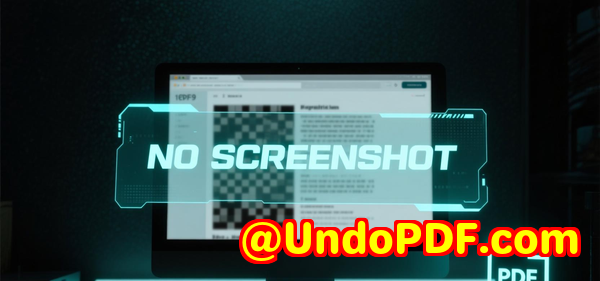
That’s when I discovered VeryPDF DRM Protector with its Screen Shield feature.
This isn’t your typical PDF lock-and-password software.
It’s a robust, web-based DRM solution designed specifically to prevent screenshots and control access to highly sensitive files.
Why Screen Shield Is a Game-Changer for Business Proposals
Before trying VeryPDF DRM Protector, I experimented with various PDF protection tools.
Some offered encryption, others added watermarksbut screenshots were still easy for recipients to take.
Screen Shield changes the game by actively reducing the viewable area of a PDF when someone attempts a screenshot.
You can scale the document so recipients only see a portion of a page at a time, making it nearly impossible to capture and reconstruct the full content.
Here’s what I noticed when using Screen Shield for the first time:
-
The moveable filter is intuitive. I could adjust the visible area depending on how much of the page I wanted my recipients to see.
-
The zoom In and zoom Out buttons can be disabled, preventing people from enlarging sections for easier screenshots.
-
It automatically hides or blurs content if the viewer switches tabs or attempts a screen capture.
For sensitive proposals, this feature alone is a lifesaver. It’s one thing to hope your recipients won’t screenshot; it’s another to make it practically impossible without adding extra steps.
Real-World Use Cases
I quickly realised this tool wasn’t just for me. Any professional handling confidential documents could benefit from it.
-
Financial departments: Protect quarterly reports, forecasts, or investor presentations from being leaked externally.
-
Legal teams: Secure contracts and agreements before sharing drafts with clients.
-
Education and exams: Distribute test questions or sensitive course material without worrying about students taking screenshots.
-
Intellectual property management: Share design blueprints, software documentation, or proprietary research while maintaining full control.
For instance, one of our marketing proposals contained detailed pricing tiers and competitive analysis.
With Screen Shield enabled, even if a recipient tried to capture a portion of the document, they would only get fragmented sections.
It added a mental barrier: people think twice before attempting to reconstruct the content.
Combining Screen Shield With Dynamic Watermarks
Screen Shield works well on its own, but I found its power is amplified when paired with dynamic watermarking.
Each recipient’s email, IP address, and the date/time of access can be overlaid on the document.
This does two things:
-
Discourages sharing: Recipients know that any leak can be traced back to them.
-
Adds accountability: You can instantly identify if a file has been misused.
I tested this with a batch of proposals and noticed a significant drop in forwarding attempts.
Even colleagues who were used to quickly saving PDFs paused to consider the risks.
Core Features That Made Me Switch
Apart from Screen Shield, VeryPDF DRM Protector packs an impressive range of functionalities:
-
Access control: Decide whether files are accessible by invitation only, through public links, or with additional passwords.
-
Recipient verification: Request identity confirmation before allowing access.
-
Revoking access: Mistakenly sent a proposal to the wrong person? Revoke access instantly.
-
Cloud import: Upload files from Dropbox, OneDrive, Google Drive, or Box.
-
File versioning: Update documents even after they’ve been sent.
-
Detailed analytics: Track who viewed your files, for how long, from where, and whether they attempted printing or downloading.
-
Copy and print protection: Restrict copying and printing completely or selectively.
-
Expiry settings: Set a start and end time for access or make files self-destruct after viewing.
I found the instant view notifications particularly handy.
I no longer had to wonder if a client had actually opened a proposalI received immediate alerts.
My Personal Experience
After integrating VeryPDF DRM Protector into our workflow, the difference was night and day.
Preparing a high-stakes proposal, I could finally send files with peace of mind.
No more obsessively checking whether someone downloaded, copied, or stitched screenshots together.
I remember a specific case where we shared an investor deck.
Previously, we would have considered additional legal safeguards just to prevent leaks.
With Screen Shield and dynamic watermarking enabled, we sent it and monitored the file in real-time.
Not a single attempt to capture or misuse the content was detected.
Compared to other PDF security tools, VeryPDF DRM Protector feels tailor-made for professionals who deal with sensitive documents daily.
It’s not just about encrypting files; it’s about controlling the viewing experience and protecting intellectual property in real-time.
Why This Tool Works for Anyone Handling Sensitive PDFs
If you’re responsible for confidential informationbe it proposals, financial reports, intellectual property, or exam contentthis tool is invaluable.
-
Business executives can safely share strategic documents.
-
Legal teams can control contract drafts and sensitive communications.
-
Educational institutions can protect exam papers and course materials.
-
Consultants can ensure client documents are never mishandled.
Even for routine workflows, the confidence this software provides is priceless.
Knowing that a single click won’t compromise critical data changes how you operate and collaborate.
Conclusion
If you’ve ever worried about your PDF business proposals being screenshotted or shared without permission, VeryPDF DRM Protector with Screen Shield is a game-changer.
It doesn’t just secure files; it actively manages how recipients interact with them.
I’d highly recommend this to anyone who deals with confidential PDFs.
Click here to try it out for yourself: https://drm.verypdf.com/
Custom Development Services by VeryPDF
VeryPDF offers comprehensive custom development services to meet your specific technical requirements.
Whether you need specialized PDF processing for Windows, Linux, macOS, or server environments, their team can develop solutions in Python, PHP, C/C++, JavaScript, C#, .NET, iOS, Android, and HTML5.
Some of the advanced services include:
-
Windows Virtual Printer Drivers that generate PDF, EMF, or image files.
-
Printer job monitoring to capture and save print jobs in PDF, EMF, PCL, PostScript, TIFF, and JPG.
-
System-wide API hooks to intercept Windows APIs including file access.
-
Document format analysis for PDF, PCL, PRN, EPS, Office, and scanned files.
-
Barcode recognition and generation, OCR, and table extraction.
-
Graphical and image conversion tools, document form generators, and reporting solutions.
-
Cloud-based solutions for conversion, viewing, digital signatures, and DRM protection.
If you need a tailored solution, reach out via https://support.verypdf.com/ to discuss your project requirements.
FAQs
1. How does Screen Shield prevent screenshots?
Screen Shield reduces the visible area of a PDF and blurs or hides content if a screenshot attempt is detected or if the viewer switches tabs.
2. Can I use Screen Shield with dynamic watermarks?
Yes, combining the two allows you to overlay recipient information, discouraging leaks and enhancing accountability.
3. Will recipients be able to print or download my files?
You have full control. You can allow, restrict, or completely disable printing and downloads.
4. Can I revoke access after sending a PDF?
Absolutely. You can revoke access instantly if the file was sent to the wrong person or circumstances change.
5. What types of documents can I protect?
Virtually any sensitive document: PDFs, Word, Excel, PowerPoint, images, and even videos.
Tags or keywords
-
PDF screenshot protection
-
VeryPDF DRM Protector
-
Screen Shield PDF
-
Protect business proposals
-
PDF dynamic watermarking
-
PDF access control
-
Secure PDF sharing
-
Sensitive document protection