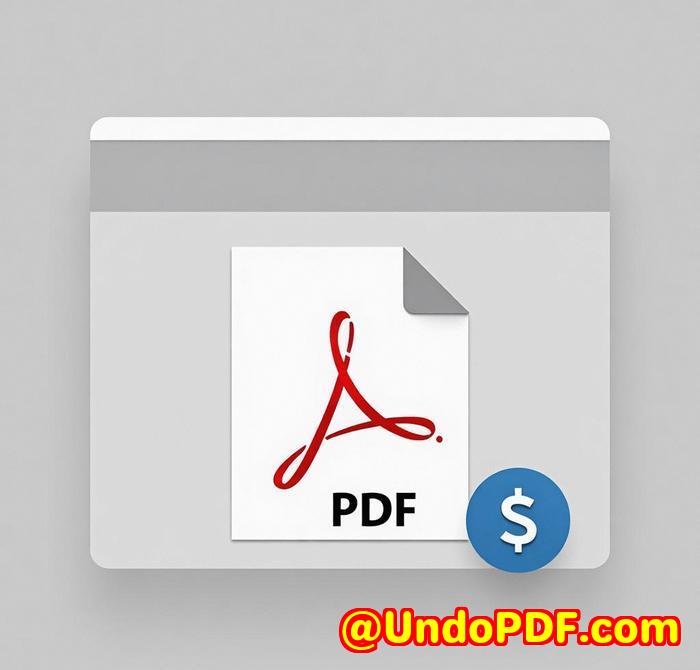Best Offline Java PDF Toolkit for Form Filling, Flattening, and Data Extraction Tasks
Best Offline Java PDF Toolkit for Form Filling, Flattening, and Data Extraction Tasks
Meta Description:
Ditch the clunky PDF editorsthis Java command-line toolkit makes form filling, flattening, and data extraction fast and offline.
Every time I got a new batch of PDF forms, I groaned
Not because the data was messy.

Not because the PDFs were complex.
But because I knew what was coming: hours wasted manually filling forms, flattening them so no one could mess with the data, and then trying to extract fields into some usable format for reporting.
I’ve tried Adobe Acrobat, Foxit, even a few so-called “automated” tools. But either they were painfully slow, too bloated, or needed a full GUI environmentnot an option on the headless Linux servers where I do most of my work.
That’s when I found VeryUtils Java PDF Toolkit (jpdfkit).
It’s a command-line driven .jar file that runs on Windows, Mac, and Linux. No GUI. No fluff. Just raw power.
Why I gave VeryUtils jpdfkit a shot
I was looking for a Java-based PDF tool that could handle:
-
Form filling (from XFDF/FDF files)
-
Flattening forms so no one could edit them after submission
-
Extracting data from filled forms for backend processing
Most tools I found were either too UI-focused or required installing half a dozen dependencies. What drew me to jpdfkit was:
-
It runs offline
-
It works perfectly in server environments
-
It’s pure Java, so I didn’t need to worry about OS compatibility
-
The docs were clear, and the CLI examples were exactly what I needed
The toolkit in action: how I actually use it
Here’s how it saved me timereal time.
1. Form Filling + Flattening
I had a folder full of XFDF files and a master PDF template.
Normally, I’d write some script gymnastics just to get through it.
Instead, I ran:
Just like that, it was done.
The form fields were filled, and the result was flattenedno more editable fields, just clean, finalised PDFs ready to archive or send.
2. Data Extraction That Actually Works
Pulling out field data from forms? Painful with other tools.
With jpdfkit:
Now I have a text file with every field name and value.
Perfect for data pipelines or exporting to Excel.
3. Batch Merging & Cleanup
Ever had a stack of PDFs that needed mergingsome password-protected, some rotated, some with unnecessary pages?
Here’s what I used:
Yeah, it’s that flexible.
And that fast.
What makes jpdfkit different?
Let’s break it down.
-
No GUI dependency. It’s 100% command-line. Perfect for batch jobs, automation, CI/CD, you name it.
-
Cross-platform. I run it on Linux servers, test on Windows, and even use it on macOS. No reconfiguration needed.
-
Feature-packed.
-
Merge, split, rotate
-
Encrypt/decrypt
-
Extract metadata
-
Attach/unpack files
-
Repair broken PDFs
-
-
It just works. You don’t have to fight with bloated UIs or license pop-ups.
Who’s this for?
If you:
-
Process PDFs on backend systems
-
Build Java apps that need PDF integration
-
Manage forms at scale (think legal, HR, or government)
-
Run Linux servers and need headless tools
then jpdfkit is for you.
It’s ideal for developers, sysadmins, document managers, and anyone who deals with structured PDFs regularly.
My take?
I’m not switching back.
It’s fast. Reliable. Offline.
I’d highly recommend this to anyone who needs industrial-strength PDF manipulation without the headache.
Custom Development Services by VeryUtils
Need something more tailored?
VeryUtils also builds custom solutions for businesses that need advanced PDF or document workflows.
Whether you’re working on Windows, macOS, Linux, mobile platforms, or servers, they’ve got experience building:
-
PDF printers and virtual drivers
-
OCR + document parsing pipelines
-
Barcode tools
-
File conversion systems (TIFF, Office to PDF, etc.)
-
Secure signing, encryption, and DRM
They also build tools with C++, Python, JavaScript, PHP, .NET, and more.
If you’ve got a document challengereach out. Contact them here
FAQ
1. Can I run jpdfkit on a headless Linux server?
Yes, it’s designed to be used in non-GUI environments. All functionality is available via command line.
2. Does it require Adobe Acrobat to work?
Nope. It’s completely standalone. No Adobe dependencies.
3. Can I batch process hundreds of PDFs?
Absolutely. Combine it with shell scripts for massive automation workflows.
4. Is it suitable for enterprise use?
Yes. It’s used in server-side applications and enterprise pipelines.
5. What kind of form support does it offer?
It supports AcroForms, Static XFA, and Dynamic XFA formsplus you can fill, flatten, and extract data easily.
Tags / Keywords
-
Java PDF Toolkit command line
-
Fill and flatten PDF forms Java
-
Extract PDF form data offline
-
Java automate PDF processing
-
Headless PDF toolkit for Linux