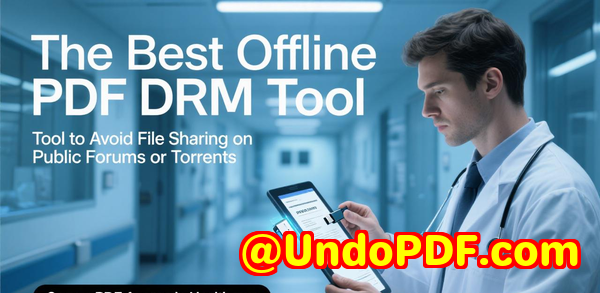VeryPDF DRM Protector The Best PDF Annotation Software for Professionals, Students, Teachers, and Researchers Online
VeryPDF DRM Protector: The Best PDF Annotation Software for Professionals, Students, Teachers, and Researchers Online
Annotate, mark up, and secure PDFs online with VeryPDF DRM Protector perfect for professionals, students, teachers, and researchers.

Every week, I juggle dozens of PDFsfrom research papers to lecture notes to contractsand I used to waste hours trying to highlight key points, jot down comments, and keep everything organized. Switching between multiple tools, downloading software, or even emailing files back and forth became a nightmare. I needed a solution that worked directly in my browser, without any fuss, and one that would let me annotate, mark up, and protect my documents securely. That’s when I discovered VeryPDF DRM Protector, and honestly, it changed the game for me.
I’m talking about a tool that isn’t just another PDF annotator. This is VeryPDF DRM Protector Annotate, Mark Up, and Secure PDFs Online, designed for professionals, teachers, students, and researchers who need real-time collaboration and precise annotation without compromising security. Whether I’m reviewing a dense research paper or marking up a draft report, this tool has everything I need right in my browser.
Why I Chose VeryPDF DRM Protector
I’ve tried several PDF annotation tools before, but here’s the thing: most of them either required downloads, had clunky interfaces, or didn’t let me save annotations in a secure environment. VeryPDF DRM Protector stood out immediately because of its Enhanced Edition Secure Web Viewer. It runs smoothly on any deviceWindows, macOS, Linux, iOS, Androidno installations, no headaches.
The interface is modern and intuitive, which is a huge plus. You can open large PDFs without lag, scroll seamlessly, and jump between pages without waiting forever. The tool also provides multiple viewing modes, like vertical, horizontal, wrapped, or single-page views, and even lets you choose flexible page spreads, so the layout fits your workflow.
Core Features I Use Daily
Here’s what really makes VeryPDF DRM Protector shine in real-world scenarios:
1. Comprehensive Annotation Tools
-
Highlight Annotation I can choose from unlimited colours and line widths to mark key text. For example, when reviewing research papers, I use yellow for core ideas, green for references I want to check later, and pink for notes to myself.
-
Text Annotation Adding comments directly on the PDF has saved me so much time. I can adjust font size and colour, making my comments pop without affecting the original text.
-
Pen Annotation I love the freehand option. During brainstorming sessions or while reviewing diagrams, I can scribble notes or underline important parts. The opacity and thickness adjustments make it feel natural, almost like pen on paper.
-
Image Annotation You can insert images, resize, and position them anywhere. This came in handy when I was marking up a report and needed to reference screenshots without leaving the document.
2. Marking Up PDFs Securely
Unlike other tools, VeryPDF DRM Protector lets you save annotations directly into DRM-protected PDF files. That means even after marking up a document, the file remains secure and cannot be tampered with or shared without authorization. For a university professor or a researcher handling sensitive data, this feature alone is invaluable.
3. Flexible Feedback and Collaboration
When I need feedback on my work, I can annotate, highlight, and draw arrows to guide attention. Sharing annotated PDFs is simpleyou can download them or generate shareable links directly in the browser. During group projects, this feature has eliminated countless email chains where feedback got lost or misread.
Real-Life Use Cases
For Professionals:
Imagine reviewing contracts or proposals. With VeryPDF DRM Protector, I can highlight critical clauses, add explanatory notes, and even draw attention to sections that require signatures. No more printing stacks of papers or juggling multiple apps.
For Teachers and Students:
I’ve used it to review assignments and lecture notes. Students can highlight, comment, and submit annotated PDFs without worrying about losing formatting. Teachers can add notes directly to assignments, ensuring students see exactly where feedback applies.
For Researchers:
When dealing with dense scientific articles, I can annotate graphs, highlight findings, and save all annotations in a secure PDF. This makes cross-referencing data across multiple sources much faster and keeps all my insights in one place.
On the Go:
I’ve even annotated PDFs while commuting. Whether on my iPad or my laptop, the tool works perfectly, letting me make productive use of otherwise idle time.
Why VeryPDF DRM Protector Beats Other Tools
-
No Downloads or Signups: Many other tools require installation, which is slow and cumbersome. VeryPDF DRM Protector works directly in the browser.
-
Cross-Device Compatibility: It’s fully responsive. I can switch from desktop to tablet to mobile without losing functionality or annotation quality.
-
Security Compliance: GDPR and ISO/IEC 27001 compliance, TLS encryption, and automatic file deletion after one hour make this tool incredibly securesomething I can’t say for most online annotation tools.
-
Real-Time Updates: Your annotations can be saved instantly to the DRM-protected PDF or a custom database, depending on your setup.
My Experience
Before I started using VeryPDF DRM Protector, I spent hours managing PDFs with different apps and email threads. Now, I can upload a document, annotate it, and share feedbackall in a single workflow. My team noticed an immediate difference: fewer mistakes, clearer feedback, and faster approval cycles. One key moment for me was annotating a large research paper with dozens of tables. I was able to highlight important figures, add contextual notes, and share it with colleaguesall without ever leaving my browser. That felt like a huge efficiency win.
I also appreciate the high-quality digital ink with the pen tool. Handwriting feels natural, smooth, and pressure-sensitive. My annotations look professional, whether I’m sharing a draft report or academic notes.
Conclusion: Why I Recommend VeryPDF DRM Protector
If you deal with large volumes of PDFs, whether for teaching, research, or professional work, this tool is a lifesaver. It solves the practical problems of:
-
Organizing and highlighting key information
-
Adding clear, actionable feedback
-
Maintaining PDF security and compliance
-
Collaborating efficiently across devices
I’d highly recommend VeryPDF DRM Protector to anyone who needs a reliable, secure, and versatile PDF annotation tool.
Click here to try it out for yourself: https://drm.verypdf.com/
Custom Development Services by VeryPDF
VeryPDF offers comprehensive custom development services to meet your unique technical needs. Whether you need PDF processing solutions for Linux, macOS, Windows, or server environments, VeryPDF’s expertise spans a wide range of technologies.
Services include utilities developed with Python, PHP, C/C++, Windows API, Linux, Mac, iOS, Android, JavaScript, C#, .NET, and HTML5. They also create Windows Virtual Printer Drivers, capture and monitor print jobs, intercept and save print jobs in formats like PDF, EMF, PCL, Postscript, TIFF, and JPG, and provide system-wide or application-specific hooks to monitor Windows APIs.
VeryPDF also handles document analysis and processing across PDF, PCL, PRN, Postscript, EPS, and Office formats. Additional capabilities include barcode recognition and generation, OCR and OCR table recognition, report and form generation, image conversion, and document management tools. Cloud-based solutions for document conversion, viewing, digital signatures, PDF security, DRM protection, and Office/PDF printing are available as well.
For custom solutions, contact VeryPDF through the support center at https://support.verypdf.com/ to discuss your project requirements.
FAQ
1. Can I share my feedback with others using the tool?
Yes! You can add text, highlights, and callouts and share annotated PDFs directly or via a shareable link.
2. Do I need to install any software?
No installation or signup is required. VeryPDF DRM Protector works entirely in your browser.
3. Will my annotations affect the PDF’s original formatting?
No, annotations are added on top of the existing text, keeping the layout, fonts, and images intact.
4. Is it safe for confidential files?
Absolutely. VeryPDF DRM Protector is GDPR and ISO/IEC 27001 compliant, uses TLS encryption, and auto-deletes files after one hour unless saved to a secure account.
5. Can I annotate PDFs on my phone or tablet?
Yes, the tool works on any device via a browser. iOS and Android apps are also available for annotations on the go.
Tags / Keywords
PDF annotation online, secure PDF markup, DRM protected PDF, annotate PDFs browser, VeryPDF DRM Protector, PDF collaboration tool, online PDF editor, professional PDF annotation, student PDF tools, teacher PDF software