Why Accountants Rely on DRM Protector to Secure PDF Tax Returns from Screenshot Attempts
Every tax season, I used to feel a knot in my stomach every time I sent clients their sensitive PDF tax returns.
Even after encrypting the files and setting passwords, there was always that nagging thought: what if someone took a screenshot?
Unlike copying or printing, screenshots are sneaky, almost invisible. One careless click, and confidential financial data could be exposed.
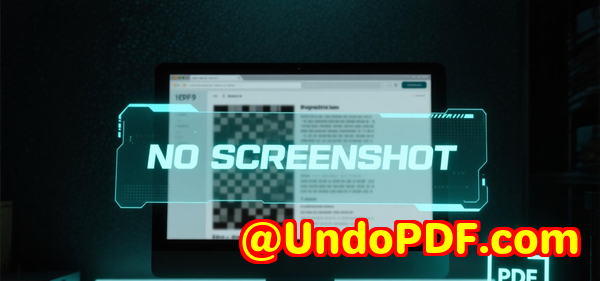
That’s when I discovered VeryPDF DRM Protector with Screen Shield, and it completely changed the way I manage sensitive documents.
This tool isn’t just about password protectionit actively prevents screenshots, making it an indispensable solution for accountants, financial advisors, and anyone handling confidential PDFs.
You can try it yourself here: https://drm.verypdf.com/.
How I Found a Real Solution for PDF Screenshot Protection
I had tried multiple tools beforesome offered encryption, others promised trackingbut none addressed screenshots effectively.
VeryPDF DRM Protector stood out because it added a layer I hadn’t seen elsewhere: Screen Shield.
This feature reduces the visible area of a PDF dynamically.
Instead of showing the entire page, it shows a portion that the viewer can move around, effectively discouraging screenshots.
The first time I used it, I was amazed at how intuitive it was.
I uploaded a set of client tax returns and applied the Screen Shield at 35% viewable area.
Even though the clients could navigate the PDF, capturing the full document in one go was nearly impossible.
Key Features That Make Screen Shield a Game-Changer
1. Screenshot Protection That Actually Works
The magic of Screen Shield lies in its active response.
When someone tries to take a screenshotor even switches tabs or windowsthe content automatically blurs or hides.
Unlike static watermarks, this dynamic barrier ensures that sensitive financial data can’t be captured casually.
2. Viewable Area Control
You can scale the PDF so the recipient sees only 20%, 35%, or 50% of the page.
In practice, I found 35% to be the sweet spot for readability while still preventing easy screenshotting.
This feature also blocks software and plug-ins that normally capture full-page screenshots, giving me peace of mind.
3. Dynamic Watermarks
Combining Screen Shield with dynamic watermarks takes security even further.
You can watermark a file with the recipient’s email, IP address, or timestamp.
The first time I sent a tax return with this enabled, I noticed clients were extra carefulthey clearly realised the file was being tracked.
It’s subtle but effective psychology: if someone thinks twice before screenshotting, your data is safer.
4. Comprehensive Access Control
Beyond screenshots, VeryPDF DRM Protector lets you control who sees your files and when:
-
Invitation-only access or public links with email validation.
-
Recipient identity verification before viewing.
-
Ability to revoke access immediately if a wrong file is sent.
-
Scheduled start and end times for document access, or self-destruct after viewing.
For accountants like me, this means I can send a sensitive PDF and sleep at night knowing it’s fully controlled.
5. File Management & Analytics
I also loved the cloud import options and versioning capabilities.
I could upload files from Dropbox, Google Drive, or OneDrive.
If I noticed a typo in a tax return after sending, I replaced it with a new version instantly.
Analytics is another big win: I can see who viewed the file, how long they spent on it, and whether it was printed or downloaded.
This level of insight was impossible with other PDF tools I’d tried.
Real-Life Scenarios Where DRM Protector Shines
Client Tax Returns
Every accountant’s nightmare: sending highly sensitive tax files and worrying about leaks.
Screen Shield ensures even if a client is careless, their screenshots don’t compromise other clients’ information.
Financial Statements & Reports
Annual financial reports or performance summaries often contain trade secrets.
By limiting viewable areas and adding dynamic watermarks, VeryPDF DRM Protector protects corporate data from being copied or shared internally or externally.
Legal & Intellectual Property Documents
Beyond accounting, I’ve seen colleagues in law firms and R&D departments adopt this tool.
Exam questions, IP documents, and confidential contracts all benefit from Screen Shield.
Why I Prefer VeryPDF Over Other Tools
I’ve tried Adobe’s PDF protections and some niche screenshot-blocking apps.
Most fail because they rely only on encryption or static watermarks, which do nothing against screen captures.
VeryPDF’s combination of Screen Shield + dynamic watermarks + access control is unique.
It’s not just protectionit’s a deterrent.
Another advantage is simplicity.
I don’t need to train clients extensively.
They can open the PDF in their browser, navigate normally, and I still maintain full security.
Other tools often require complex plugins or special viewers, which can frustrate users.
Personal Experience: How It Saved Me Time and Stress
During last year’s tax season, I had over 100 sensitive PDFs to send.
Before VeryPDF DRM Protector, I spent hours double-checking passwords, chasing clients, and worrying about leaks.
With Screen Shield enabled, I uploaded, applied access control, and sent linksall in under an hour.
No stress, no sleepless nights, and no last-minute phone calls about accidental exposure.
One standout moment: a client called, impressed that they couldn’t easily screenshot their own file to forward internally.
It sparked a conversation about data security, which positioned me as a trusted advisor, not just an accountant.
That alone made the investment worthwhile.
Why Accountants Should Consider DRM Protector
If you handle sensitive PDFs, especially tax returns, screen capture protection is no longer optionalit’s essential.
VeryPDF DRM Protector solves multiple pain points:
-
Prevents screenshots and content scraping
-
Controls who can view and for how long
-
Tracks user activity with detailed analytics
-
Combines watermarking and screen protection for added deterrence
I’d highly recommend this to anyone who deals with large volumes of sensitive PDFs.
It’s easy to implement, reliable, and gives you true peace of mind.
Start your free trial now and boost your productivity: https://drm.verypdf.com/.
Custom Development Services by VeryPDF
VeryPDF offers custom development services for organisations with specialised technical needs.
Whether you require PDF processing on Linux, macOS, Windows, or server environments, VeryPDF can deliver tailored solutions.
Services include:
-
Development in Python, PHP, C/C++, Windows API, Linux, Mac, iOS, Android, JavaScript, C#, .NET, and HTML5
-
Custom Windows Virtual Printer Drivers for PDF, EMF, and image formats
-
Tools to capture and monitor printer jobs in formats like PDF, EMF, PCL, Postscript, TIFF, and JPG
-
System-wide and application-specific hooks to monitor Windows APIs, including file access APIs
-
Analysis and processing of PDFs, PCL, PRN, Postscript, EPS, and Office documents
-
Barcode recognition and generation, layout analysis, OCR, and OCR table recognition
-
Report and document form generators, graphical and image conversion tools, and document management
-
Cloud-based solutions for document conversion, viewing, and digital signatures
-
Security technologies including DRM protection, digital signatures, TrueType font handling, and document printing
For tailored solutions, contact VeryPDF via https://support.verypdf.com/.
FAQs
1. Can DRM Protector completely prevent screenshots?
Yes, the Screen Shield feature dynamically reduces the viewable area and blurs content when screenshot attempts are detected.
2. Will my clients find it difficult to view the files?
Not at all. Recipients can navigate and read normally, though viewing the entire document at once is restricted.
3. Can I track who views my PDFs?
Absolutely. You get detailed analytics including who viewed the file, for how long, and whether it was printed or downloaded.
4. Can I combine Screen Shield with watermarks?
Yes. Dynamic watermarks can display recipient email, IP address, and timestamps, adding a psychological deterrent to leaks.
5. What file types does DRM Protector support?
It supports PDFs, images, Word, Excel, PowerPoint, and even video previews in the browser.
6. Can I revoke access if a file is sent to the wrong person?
Yes, access can be revoked instantly, providing complete control over sensitive information.
Tags / Keywords
-
PDF screenshot protection
-
DRM Protector for accountants
-
Secure tax return PDFs
-
Screen Shield PDF security
-
Dynamic watermark PDFs
-
Prevent PDF leaks
-
Sensitive document protection
This tool has transformed the way I handle confidential PDFs and is now a cornerstone of my workflow.
For accountants, financial advisors, and anyone handling sensitive client information, it’s a no-brainer investment.